It is pretty simple to manage your Plexus backup order once you find it on the website! Most people look for words like Plexus autoship or Plexus monthly order. Very few click to the right area initially. Recently Plexus changed the name as well adding to the confusion! The new name is ” subscription “
Since Plexus is a great product for personal use and a solid platform to build a business, the term backup order or subscription is used to reflect the need for ambassadors to meet their personal volume goals each month in order to receive commissions. A conditional subscription is a great way to ensure you don’t ever miss out on commissions.
Plexus Preferred Customers and Plexus Ambassadors have the ability to manage subscriptions via the Plexus Worldwide website (back office).
Via the back office members have the option to create, edit, and delete orders.
Steps to Change Plexus Backup Order
*now called ” Subscription “
Once signed in, either hover over the circle with your initials on the top right side of the screen or hover over the menu button on the far left hand side of the page.

Next click on the “My Account” menu option. Once at your account screen you can do a number of things. .

Select “ My Subscriptions ” from the menu bar
Here you will be able to see all of your subscriptions!
Once you have selected the subscription you want to change, you will be able to see the pertinent details of the order.
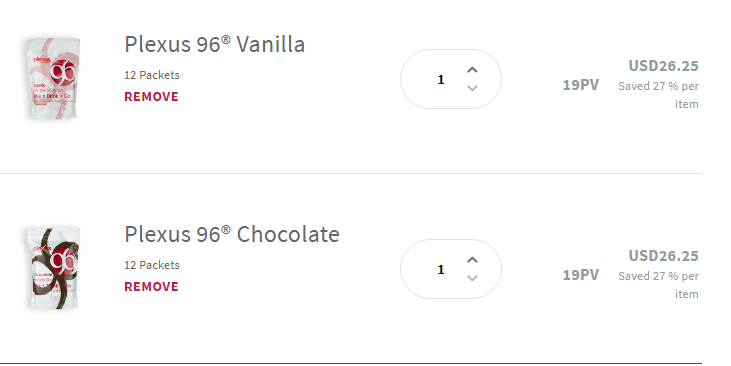
You will be able to change details about the products in the subscription including removing a product altogether.
If you want to add a product to your subscription, you can do that as well from this screen . At the end of your product list is an Add Product to this Subscription button.

Types of Plexus Subscription
There are two types of subscription – conditional and unconditional.
Conditional – an order will only be placed if personal volume qualifications for monthly commissions has not been met.
Unconditional – an order will be placed monthly on the date of your choosing regardless of personal volume.
You can toggle this feature on your subscription by clicking the Make this Subscription conditional box
